There are 2 ways in which you can copy data from your SalesForce datasource into Pyramid. You can add tables to the data flow using the Add Tables and Add as Multi-Select functions, or you can connect the Query node to the data flow and use an SOQL script to copy the required data to the ETL.
You can use SalesForce Object Query Language (SOQL) queries to drive data extraction from your SalesForce data source, enabling you to filter and join the data before pulling it into Pyramid. This gives you control over what data is imported into the ETL.
Connect to a SalesForce Source
To connect to SalesForce, and the SalesForce source node to the data flow and go to its Properties node. After selecting the required server and database, the source's tables will be loaded in the Tables window. Select the required tables and add them to the data flow.
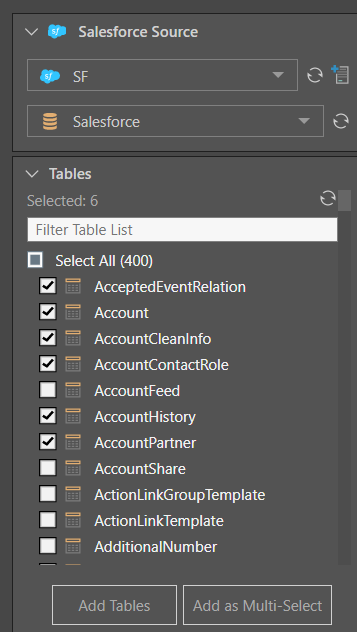
SalesForce Filtering with SOQL
In order to filter your SalesForce data, you need to connect the SQL Query node to the SalesForce node:
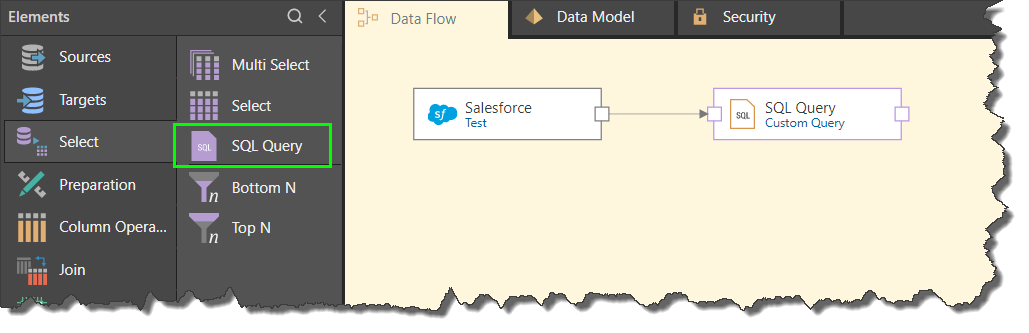
With the SQL Query node selected, enter to SOQL script into the script window. The script for each node will return the data as a table. To configure multiple tables, you must connect multiple SQL Query nodes to the SalesForce node, and add an SOQL script to each node.
In the image below, the script will produce a table containing the names and emails of customers in Sydney:
SELECT Name, Email FROM Customers WHERE City = 'Sydney'
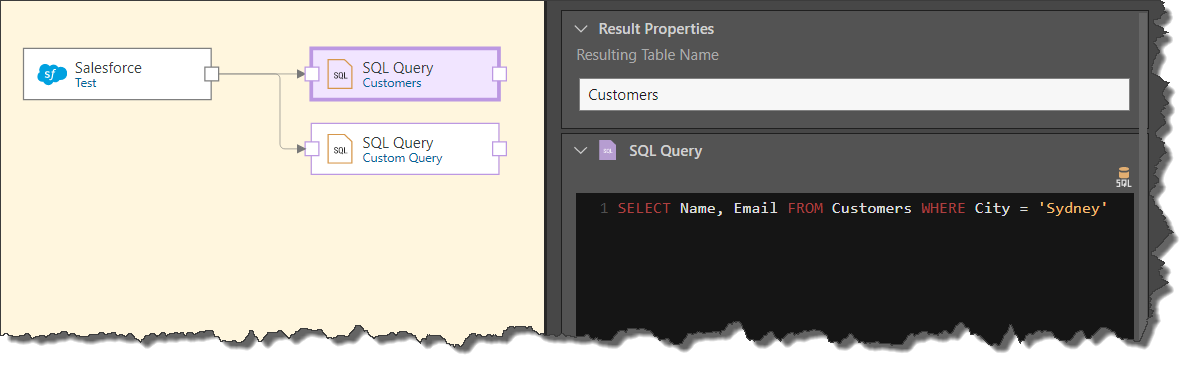
Custom Domain
If you are querying a custom SalesForce domain, the admin must ensure that this option is enabled and the custom domain provided in the Admin console.